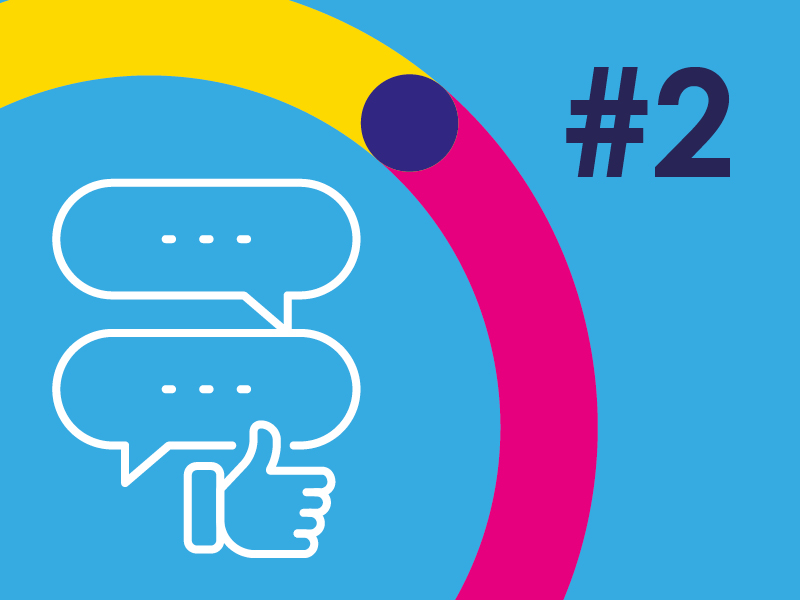This is the second in a series of blogs, in which Natasha Epton looks at some of the great tools Microsoft provides to help teaching and learning. Last time we looked at tools that help save time. In this blog, we’ll look at three ways Microsoft helps teachers improve pupils’ language skills.
This blog outlines how Reading Progress, Immersive Reader and Flip can improve access, engagement, and fluency.
Reading Progress
This is a godsend for those teaching language: whether that’s literacy across the curriculum or a modern foreign language. Reading Progress is a free tool built into Microsoft Teams, that enables teachers to issue a reading assignment to students individually or collectively. It records them reading, and tracks mistakes and miscues, fluency, how well they’re accounting for punctuation, and more. The clip shows how powerful this is with a Spanish reading (see Figure 1).
Figure 1: Invaluable support with reading
The teacher gets a recording of every child reading, along with a marked transcript so they can easily see where, and how, to focus their time. The teacher can over-ride the marking, for example, if a child has an accent or impediment that causes them to say a word differently.
Plus, teachers can now add comprehension to the assignment by adding a basic form (see blog #1 for more on Microsoft Forms) – giving decoding, expression, speed and understanding all within one assignment.
As well as providing individual analysis, Reading Progress also provides collective data for the whole class. For example, identifying words or elements that the class generally find difficult for a future lesson.
While another free Microsoft tool, Insights, can be used to track the development of each child’s accuracy of reading and speed.
Immersive Reader
Those new to Immersive Reader, should prepare to have their minds blown! It can read a passage out loud, at a pace that suits each student, and allows pupils to access their learning with whatever need they have: changing background colour, font size and colour, applying line focus, with translation to/from over 75 languages, and much more.
The video (Figure 2, below) from our colleagues Mike and Sonja, at Microsoft, goes into much more detail. If the full 18 minutes is too much, the first few minutes will be enough to provide a very good insight into its capabilities.
Figure 2: Discover the capabilities of Immersive Reader
Immersive Reader also includes a pictorial dictionary. This is improving all the time and now provides word definitions that are relevant to the context of the sentence.
A key point for academies that are using Clicker 8, is that Microsoft’s Immersive Reader is free. It is already built into Word, OneNote, Outlook, Office Lens, Teams, Reading Progress, Forms, Flip, Minecraft Education, and the Edge browser.
Like Reading Progress, Immersive Reader can be used in both English or foreign language teaching and provides students of all abilities with greatly increased support and accessibility.
Develop oracy skills with Flip
Flip is a free video discussion app from Microsoft for use in education, and it is available through a web browser, or iOS/Android mobiles.
It’s especially powerful whenever expression is an important part of an assignment, such as in performance poetry. The teacher can set an assignment, with a recording limit, and an exemplar, and pupils can record, and edit, their work. It is safe and secure and allows a teacher to see and hear every pupil perform: something that’s rarely practical in class. And it can also allow pupils to see others’ work to give group feedback.
Flip is great for building confidence amongst pupils who wouldn’t ordinarily speak out in class. It also helps students that perhaps struggle to write, by verbalising what they want to write as a de facto first draft.
What’s next?
In the next blog, I’ll be looking at four great, and time saving, ways Microsoft is helping teachers to improve access to resources.
Please get in touch to find out more about the education benefits of Microsoft 365. Trusts that already use Microsoft 365, can learn how to get it working harder for them through OLC’s specialist education focused skills training. While Trusts that don’t use Microsoft 365, can find out about adopting it and Microsoft’s advantageous education pricing.